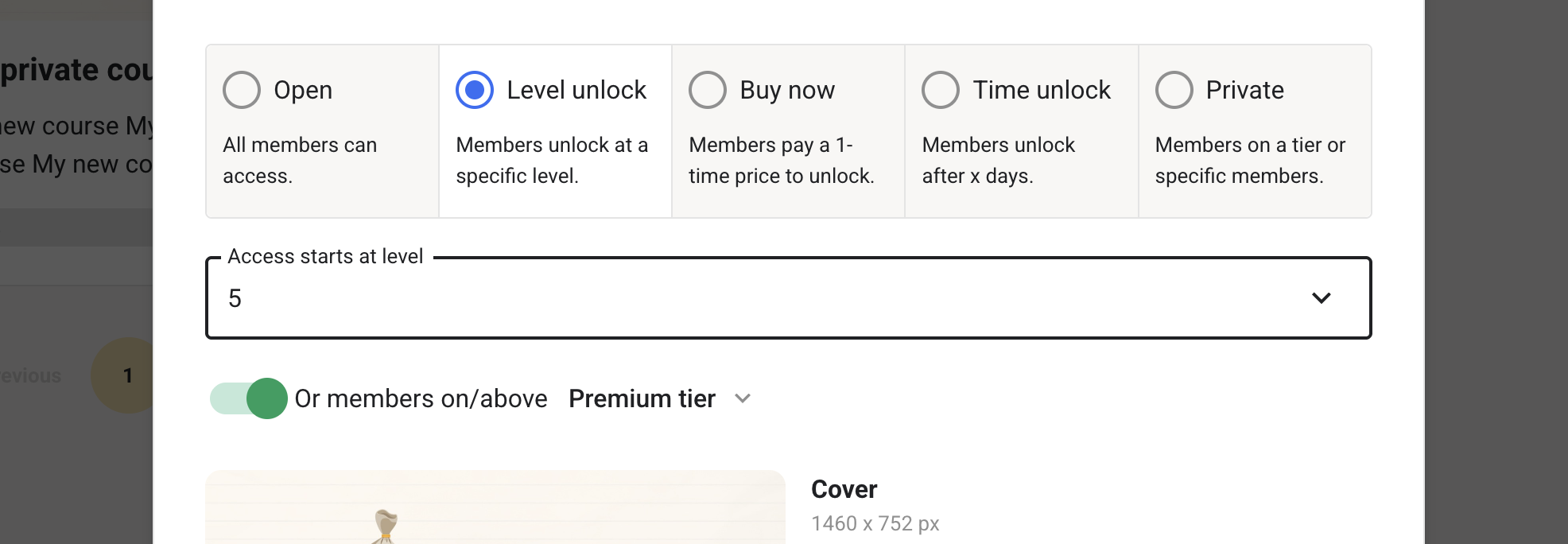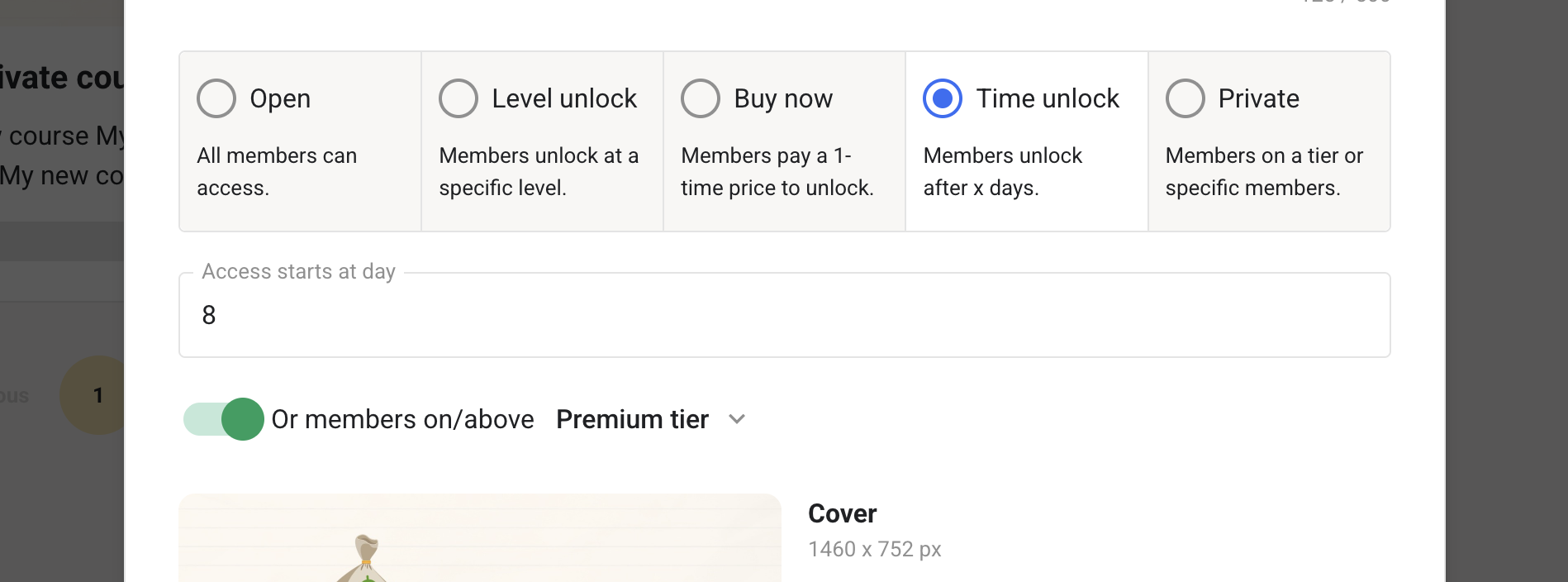How to set permissions for a course?
Skool allows you to set custom access to each of your courses. Here are the three options:
- Open - All members of the group have access.
- Level unlock - Members unlock this course at a specific level.
- Buy now - Members pay a 1-time price to unlock this course.
- Time unlock - Members unlock this course after X days from joining the group.
- Private - Members you specify manually can access.
1. Navigate to the course in the classroom tab and click on the three-dot menu. Then click on Edit course.

2. Select your desired option and click Save.

To allow Tiered access, set the courses to Private. Once you set them to Private, you'll see Tier access.
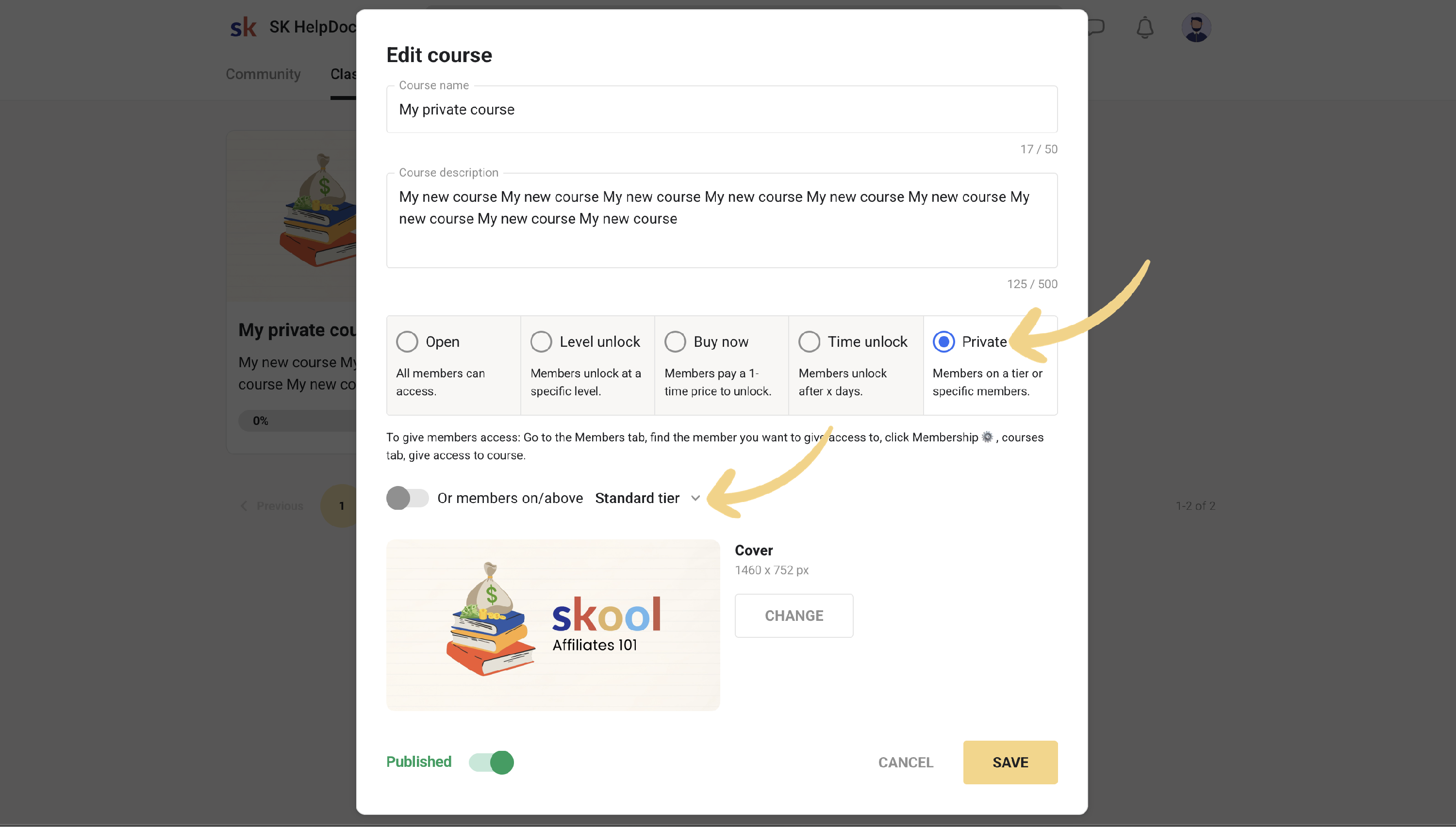
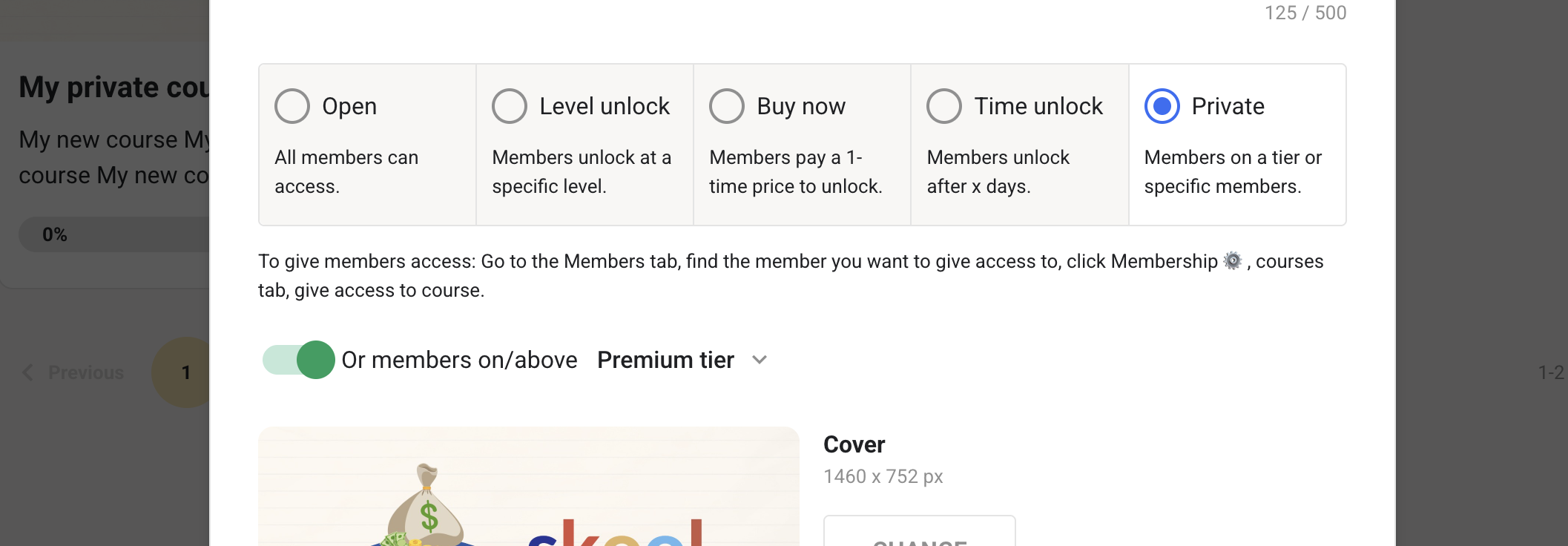
You can also set up permissions based on Level Lock OR Tier; Buy Now OR Tier; Time Unlock OR Tier.