How to refund a member's payment?
- Open the Members tab or search for the respective members by their name.
- Click the MEMBERSHIP SETTINGS button in front of the member's name.

- Click on the Payments tab.

- From here, you can view every payment made by this user and select the one you'd like to refund by clicking on the payment date. If your available account balance exceeds the amount of this refund, you'll be able to refund by clicking the REFUND PAYMENT option.


- If you need to refund a one-time course purchase, you can do so by going to Membership Settings for the member you wish to refund the course payment to.

- Click on the Courses tab.

- Click on view transaction and proceed to refund. The course access will be immediately revoked once a refund is issued.

To issue a partial refund, proceed to click the "REFUND PAYMENT" option, and then you'll see an option to do a partial refund. Please note that for this, you'll need to have a sufficient balance in your account.
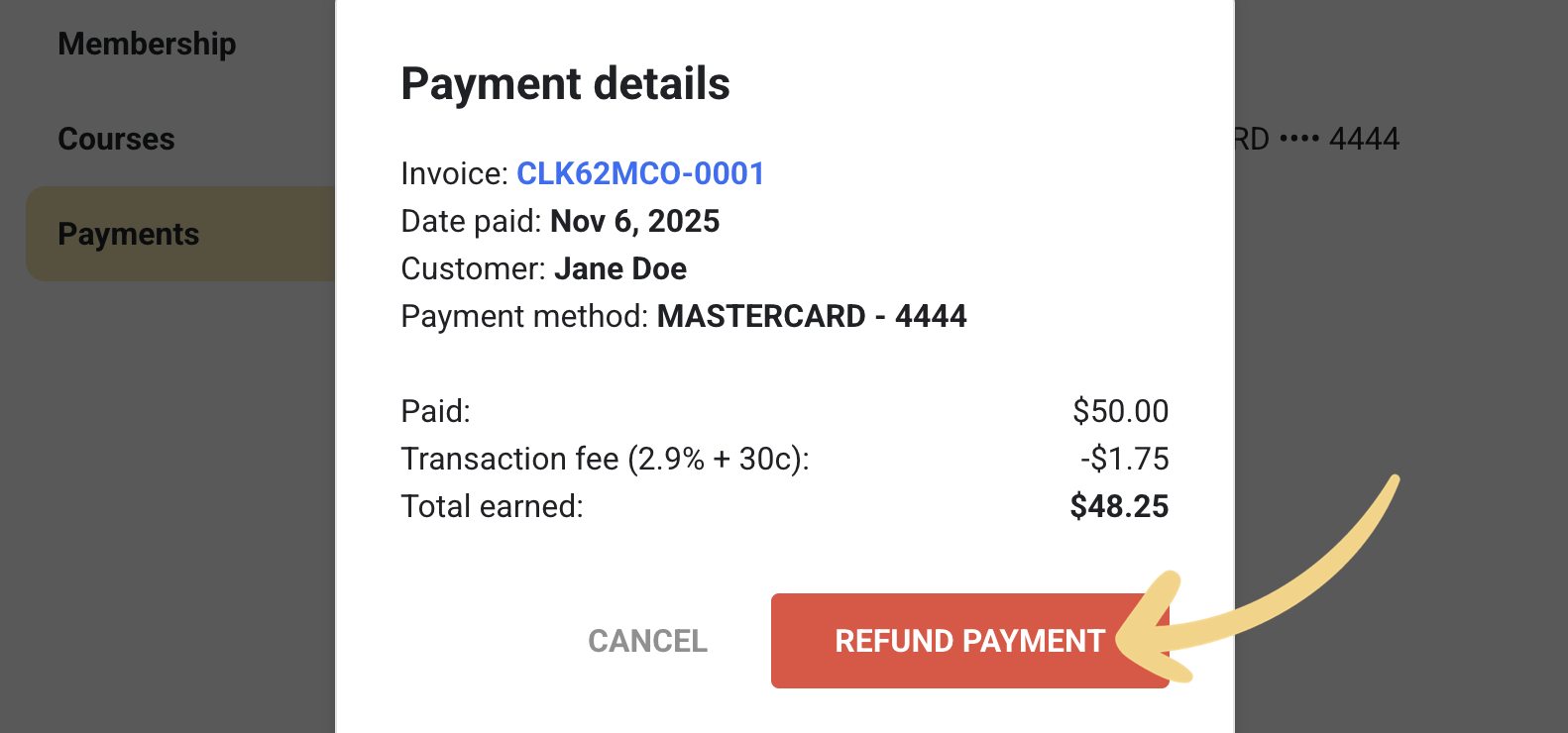
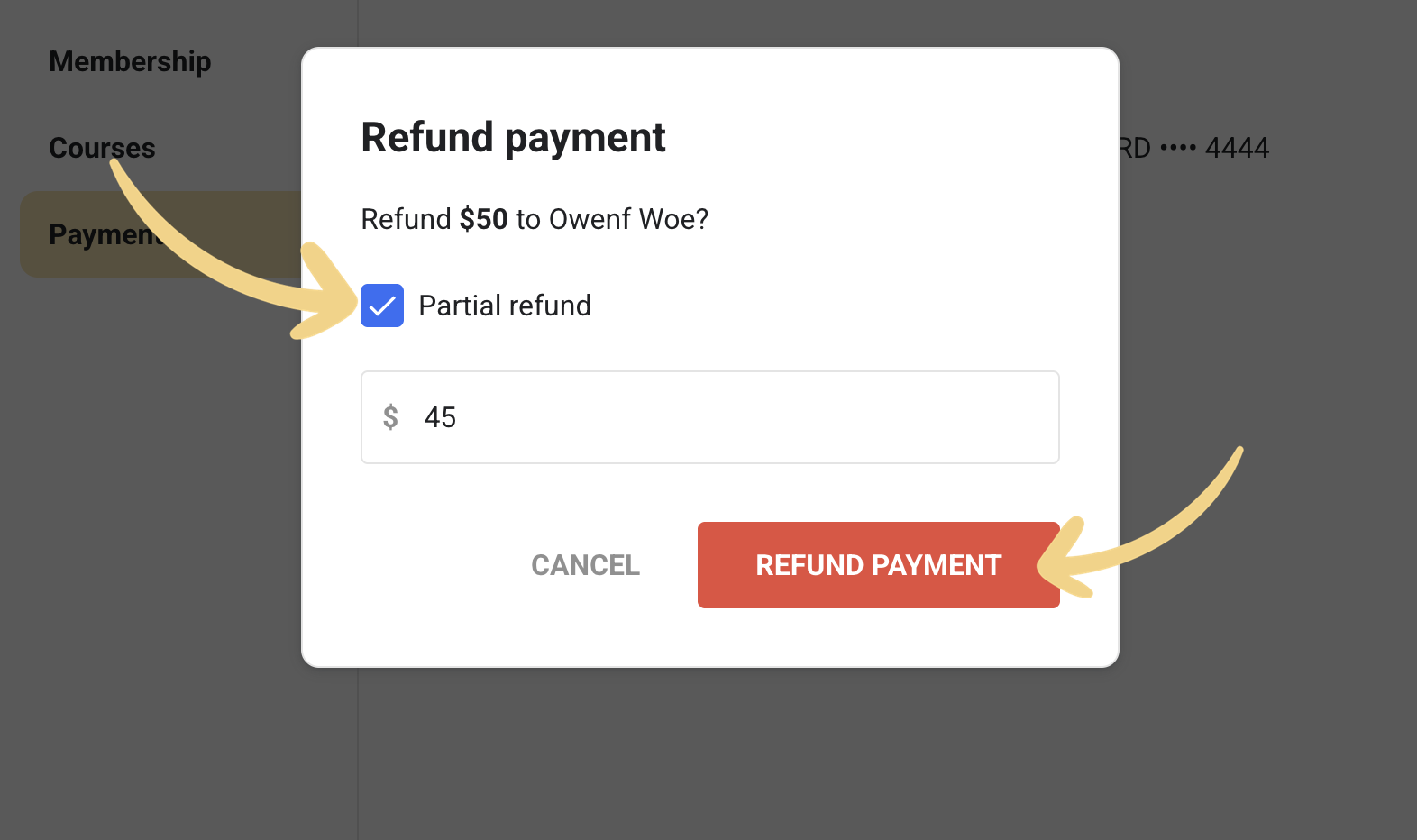
Important:
- You may not refund more than your available account balance. If you still need to refund a member, we recommend you wait to gain more subscribers or use a third-party platform (Paypal, Venmo, Cash app, Zelle, Apple Pay, etc).
- Refunding a group subscription charge does not cancel a member's subscription or remove them from the group. To do so, choose cancel subscription from step 3. If you wish to remove this user from the group, you can remove them by clicking the Membership tab in step 3.